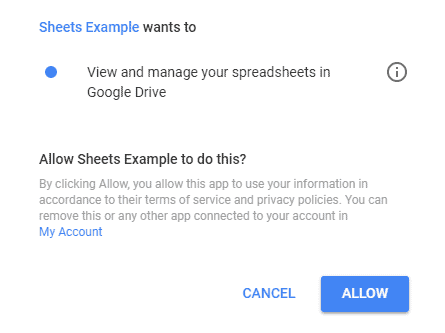1. 概述
Google Sheets 提供了一种便捷的方式来存储和操作电子表格,并与他人协作编辑文档。
有时,从应用程序访问这些文档会很有用,例如执行自动化操作。为此,Google 提供了 Google Sheets API 供开发者使用。
本文将介绍如何连接该 API 并对 Google Sheets 执行操作。
2. Maven 依赖
要连接 API 并操作文档,我们需要添加以下依赖:
<dependency>
<groupId>com.google.api-client</groupId>
<artifactId>google-api-client</artifactId>
<version>1.23.0</version>
</dependency>
<dependency>
<groupId>com.google.oauth-client</groupId>
<artifactId>google-oauth-client-jetty</artifactId>
<version>1.23.0</version>
</dependency>
<dependency>
<groupId>com.google.apis</groupId>
<artifactId>google-api-services-sheets</artifactId>
<version>v4-rev493-1.23.0</version>
</dependency>
3. 授权
Google Sheets API 在通过应用程序访问前需要 OAuth 2.0 授权。
首先需要获取一组 OAuth 凭据,然后在应用程序中使用它提交授权请求。
3.1. 获取 OAuth 2.0 凭据
获取凭据需要在 Google Developers Console 创建项目并启用 Google Sheets API。Google Quickstart 指南包含详细步骤。
下载包含凭据信息的 JSON 文件后,将其内容复制到应用程序的 src/main/resources 目录下的 google-sheets-client-secret.json 文件中:
{
"installed":
{
"client_id":"123456789.apps.googleusercontent.com",
"project_id":"decisive-octane-187810",
"auth_uri":"https://accounts.google.com/o/oauth2/auth",
"token_uri":"https://accounts.google.com/o/oauth2/token",
"auth_provider_x509_cert_url":"https://www.googleapis.com/oauth2/v1/certs",
"client_secret":"GOCSPX-abc123def456",
"redirect_uris":["urn:ietf:wg:oauth:2.0:oob","http://localhost"]
}
}
3.2. 获取 Credential 对象
成功授权后返回的 Credential 对象可用于与 Google Sheets API 交互。
创建 GoogleAuthorizeUtil 类,包含静态 authorize() 方法读取 JSON 文件并构建 GoogleClientSecrets 对象:
public class GoogleAuthorizeUtil {
public static Credential authorize() throws IOException, GeneralSecurityException {
// 从 JSON 文件构建 GoogleClientSecrets
List<String> scopes = Arrays.asList(SheetsScopes.SPREADSHEETS);
// 构建 Credential 对象
return credential;
}
}
示例中设置 SPREADSHEETS 范围以访问 Google Sheets,并使用内存 DataStoreFactory 存储凭据。完整代码见 GitHub 项目。
4. 构建 Sheets 服务实例
与 Google Sheets 交互需要 Sheets 对象作为 API 读写客户端。
创建 SheetsServiceUtil 类,使用 Credential 对象获取 Sheets 实例:
public class SheetsServiceUtil {
private static final String APPLICATION_NAME = "Google Sheets Example";
public static Sheets getSheetsService() throws IOException, GeneralSecurityException {
Credential credential = GoogleAuthorizeUtil.authorize();
return new Sheets.Builder(
GoogleNetHttpTransport.newTrustedTransport(),
JacksonFactory.getDefaultInstance(), credential)
.setApplicationName(APPLICATION_NAME)
.build();
}
}
接下来介绍常见操作。
5. 向工作表写入数据
操作现有电子表格需要其 ID(从 URL 获取)。示例使用公开电子表格 "Expenses":
https://docs.google.com/spreadsheets/d/1sILuxZUnyl_7-MlNThjt765oWshN3Xs-PPLfqYe4DhI/edit#gid=0
ID 为 1sILuxZUnyl_7-MlNThjt765oWshN3Xs-PPLfqYe4DhI。读写值使用 spreadsheets.values 集合,值表示为 ValueRange 对象(对应工作表的行列)。
创建测试类初始化服务:
public class GoogleSheetsLiveTest {
private static Sheets sheetsService;
private static String SPREADSHEET_ID = "1sILuxZUnyl_7-MlNThjt765oWshN3Xs-PPLfqYe4DhI";
@BeforeClass
public static void setup() throws GeneralSecurityException, IOException {
sheetsService = SheetsServiceUtil.getSheetsService();
}
}
写入方式包括:
- 写入单个范围
- 写入多个范围
- 在表格后追加数据
5.1. 写入单个范围
使用 spreadsheets().values().update() 方法:
@Test
public void whenWriteSheet_thenReadSheetOk() throws IOException {
ValueRange body = new ValueRange()
.setValues(Arrays.asList(
Arrays.asList("Expenses January"),
Arrays.asList("books", "30"),
Arrays.asList("pens", "10"),
Arrays.asList("Expenses February"),
Arrays.asList("clothes", "20"),
Arrays.asList("shoes", "5")));
UpdateValuesResponse result = sheetsService.spreadsheets().values()
.update(SPREADSHEET_ID, "A1", body)
.setValueInputOption("RAW")
.execute();
}
创建 ValueRange 对象后,通过 update() 方法写入指定电子表格的 "A1" 单元格起始位置。execute() 发送请求。若需按列写入,使用 setMajorDimension("COLUMNS")。
⚠️ 执行测试时会打开浏览器要求用户登录授权:
✅ 登录用户需有电子表格的查看/编辑权限,否则返回 403 错误。示例电子表格设为公开编辑。
5.2. 写入多个范围
使用 BatchUpdateValuesRequest 批量更新多个范围:
List<ValueRange> data = new ArrayList<>();
data.add(new ValueRange()
.setRange("D1")
.setValues(Arrays.asList(
Arrays.asList("January Total", "=B2+B3"))));
data.add(new ValueRange()
.setRange("D4")
.setValues(Arrays.asList(
Arrays.asList("February Total", "=B5+B6"))));
BatchUpdateValuesRequest batchBody = new BatchUpdateValuesRequest()
.setValueInputOption("USER_ENTERED")
.setData(data);
BatchUpdateValuesResponse batchResult = sheetsService.spreadsheets().values()
.batchUpdate(SPREADSHEET_ID, batchBody)
.execute();
USER_ENTERED 选项表示值将根据公式计算(如 =B2+B3)。执行后更新 "D1:E1" 和 "D4:E4" 范围。
5.3. 追加数据到表格末尾
使用 append() 方法在表格后追加数据:
ValueRange appendBody = new ValueRange()
.setValues(Arrays.asList(
Arrays.asList("Total", "=E1+E4")));
AppendValuesResponse appendResult = sheetsService.spreadsheets().values()
.append(SPREADSHEET_ID, "A1", appendBody)
.setValueInputOption("USER_ENTERED")
.setInsertDataOption("INSERT_ROWS")
.setIncludeValuesInResponse(true)
.execute();
ValueRange total = appendResult.getUpdates().getUpdatedData();
assertThat(total.getValues().get(0).get(1)).isEqualTo("65");
INSERT_ROWS 表示插入新行而非替换数据。首次运行写入 "A7:B7",后续运行追加到新行。设置 includeValuesInResponse(true) 可在响应中获取更新数据。
6. 从工作表读取数据
使用 spreadsheets().values().get() 读取单个范围,或 batchGet() 读取多个范围:
List<String> ranges = Arrays.asList("E1","E4");
BatchGetValuesResponse readResult = sheetsService.spreadsheets().values()
.batchGet(SPREADSHEET_ID)
.setRanges(ranges)
.execute();
ValueRange januaryTotal = readResult.getValueRanges().get(0);
assertThat(januaryTotal.getValues().get(0).get(0))
.isEqualTo("40");
ValueRange febTotal = readResult.getValueRanges().get(1);
assertThat(febTotal.getValues().get(0).get(0))
.isEqualTo("25");
读取 "E1" 和 "E4" 范围并验证月度总计值。
7. 创建新电子表格
使用 spreadsheets() 和 spreadsheets().sheets() 集合操作工作表或整个电子表格。创建新电子表示例:
@Test
public void test() throws IOException {
Spreadsheet spreadSheet = new Spreadsheet().setProperties(
new SpreadsheetProperties().setTitle("My Spreadsheet"));
Spreadsheet result = sheetsService
.spreadsheets()
.create(spreadSheet).execute();
assertThat(result.getSpreadsheetId()).isNotNull();
}
创建标题为 "My Spreadsheet" 的电子表格,新表格为私有并存储在登录用户的 Drive 中。
8. 其他更新操作
大多数操作采用 Request 对象形式,添加到列表后构建 BatchUpdateSpreadsheetRequest。示例:修改电子表格标题并复制单元格:
@Test
public void whenUpdateSpreadSheetTitle_thenOk() throws IOException {
UpdateSpreadsheetPropertiesRequest updateSpreadSheetRequest
= new UpdateSpreadsheetPropertiesRequest().setFields("*")
.setProperties(new SpreadsheetProperties().setTitle("Expenses"));
CopyPasteRequest copyRequest = new CopyPasteRequest()
.setSource(new GridRange().setSheetId(0)
.setStartColumnIndex(0).setEndColumnIndex(2)
.setStartRowIndex(0).setEndRowIndex(1))
.setDestination(new GridRange().setSheetId(1)
.setStartColumnIndex(0).setEndColumnIndex(2)
.setStartRowIndex(0).setEndRowIndex(1))
.setPasteType("PASTE_VALUES");
List<Request> requests = new ArrayList<>();
requests.add(new Request()
.setCopyPaste(copyRequest));
requests.add(new Request()
.setUpdateSpreadsheetProperties(updateSpreadSheetRequest));
BatchUpdateSpreadsheetRequest body
= new BatchUpdateSpreadsheetRequest().setRequests(requests);
sheetsService.spreadsheets().batchUpdate(SPREADSHEET_ID, body).execute();
}
创建 UpdateSpreadSheetPropertiesRequest 修改标题,CopyPasteRequest 指定源/目标范围,添加到 Request 列表后批量执行。其他可用请求包括:
AddSheetRequest创建新工作表FindReplaceRequest替换值- 修改边框、添加筛选器、合并单元格等
完整请求类型列表见官方文档。
9. 总结
本文介绍了如何从 Java 应用连接 Google Sheets API,并演示了操作 Google Sheets 文档的示例。完整代码见 GitHub 项目。